Every LinkedIn Profile has a Custom URL.
But if you go to your URL, you’ll probably notice a bunch of characters at the end, like this: https://www.linkedin.com/in/benjamin-macnevin-2294862b0/
This doesn’t look great when you need to share your LinkedIn profile, like on your Resume or Cover Letter.
But did you know you can change this?!
It’s super simple.
- Go to LinkedIn
- Click into your Profile
- Then in the top-right corner you should see “Public Profile & URL”
- From there, find “Edit your Custom URL”
For my LinkedIn URL, I removed the characters at the end: https://www.linkedin.com/in/benjamin-macnevin/
But you can change the section with your name to whatever you like 🙂
Go on, do it now.
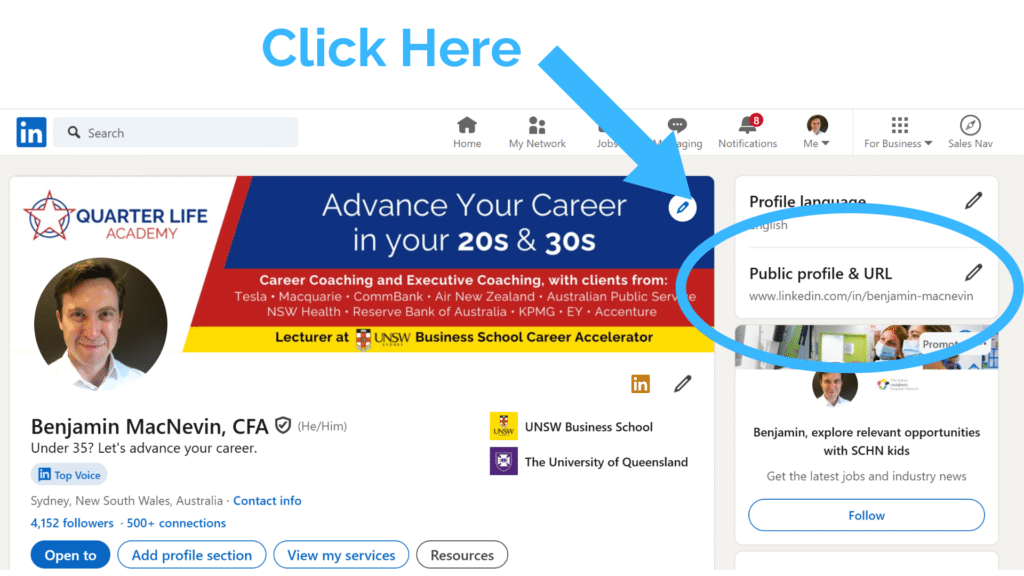
.
